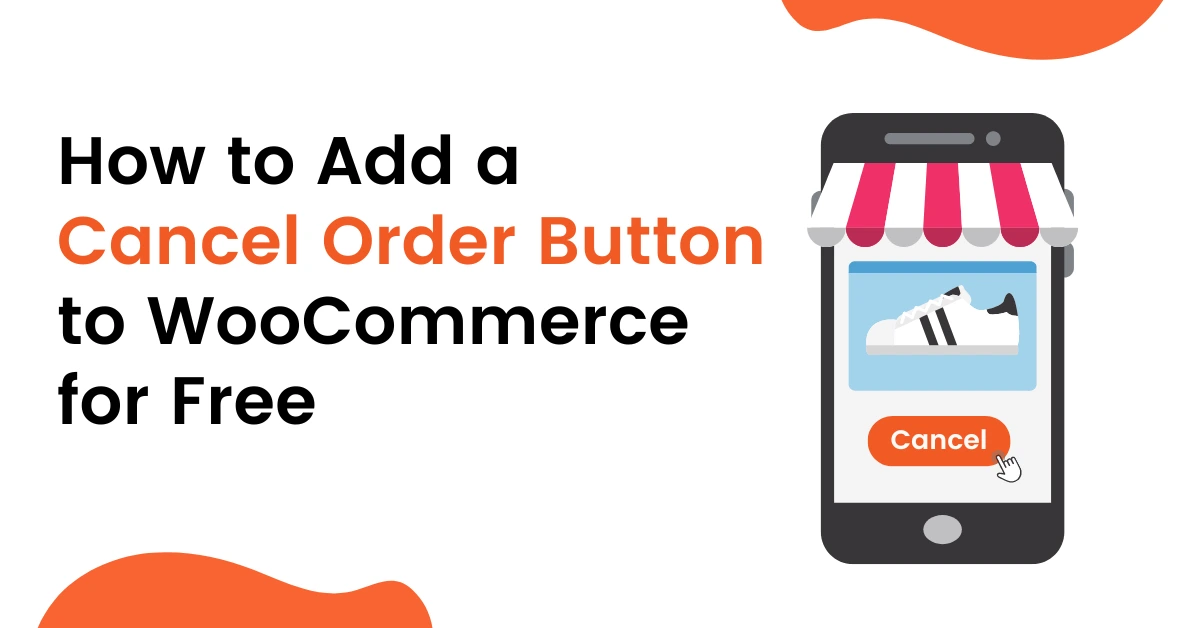
- Posted on
- admin
How to Add a Cancel Order Button to WooCommerce for Free
In WooCommerce, the default order management system is robust, but it lacks a built-in option for customers to easily cancel their orders. However, by utilizing a free plugin, you can seamlessly integrate a “Cancel Order” button into your WooCommerce store.
This feature can enhance the customer experience by allowing shoppers to cancel their orders conveniently without the need for extensive customer support interactions. In this guide, we will walk you through the process of adding a “Cancel Order” button to your WooCommerce store at no cost.
Step 1: Install and Activate the Plugin
- Log in to your WordPress dashboard.
- Navigate to the “Plugins” section on the left sidebar.
- Click on “Add New.”
- In the search bar, type “WC Cancel Order”
- Look for a free plugin that suits your needs. A popular choice is “WC Cancel Order” By WpExperts Hub.
- Click “Install Now” next to the plugin.
- After installation, click “Activate.
Step 2: Configure the Plugin Settings
- After activation, you will typically find the plugin’s settings in the WooCommerce section of your WordPress dashboard.
- Go to the plugin’s settings page.
- Configure the settings according to your preferences. You can set the button’s appearance, location on the order page, and any additional messages or prompts you want to display.
- Save your changes
Step 3: Test the Cancel Order Button
- To ensure that the “Cancel Order” button is working correctly, place a test order on your website.
- After placing the order, go to your “My Account” page, where you can view your recent orders.
- Locate the order you want to cancel and click on it to view the order details.
- You should now see the “Cancel Order” button as configured.
- Click the button, and the plugin will guide you through the cancellation process.
Step 4: Customize the Button (Optional)
- Suppose you want to customise further the appearance or text of the “Cancel Order” button. In that case, you may need to delve into the plugin’s CSS or use additional customisation options provided by the plugin.
- Be cautious when making significant changes to the button’s design to maintain a consistent user experience.
Conclusion:
By following these steps, you can improve the functionality of your WooCommerce store by adding a “Cancel Order” button for your customers at no cost. This user-friendly feature not only streamlines the order cancellation process but also improves overall customer satisfaction. As always, remember to test the button thoroughly to ensure it works as expected, providing your customers with a smooth and hassle-free experience.
