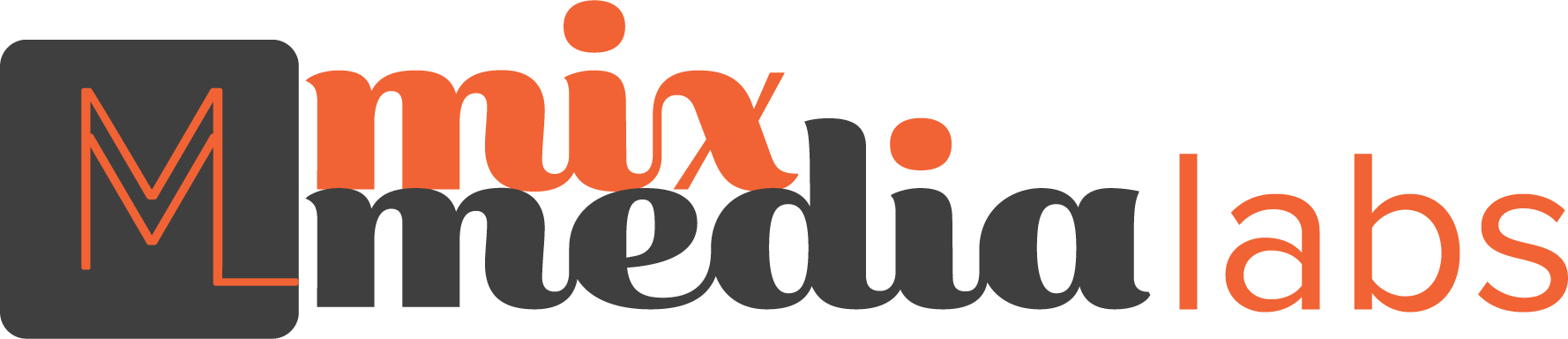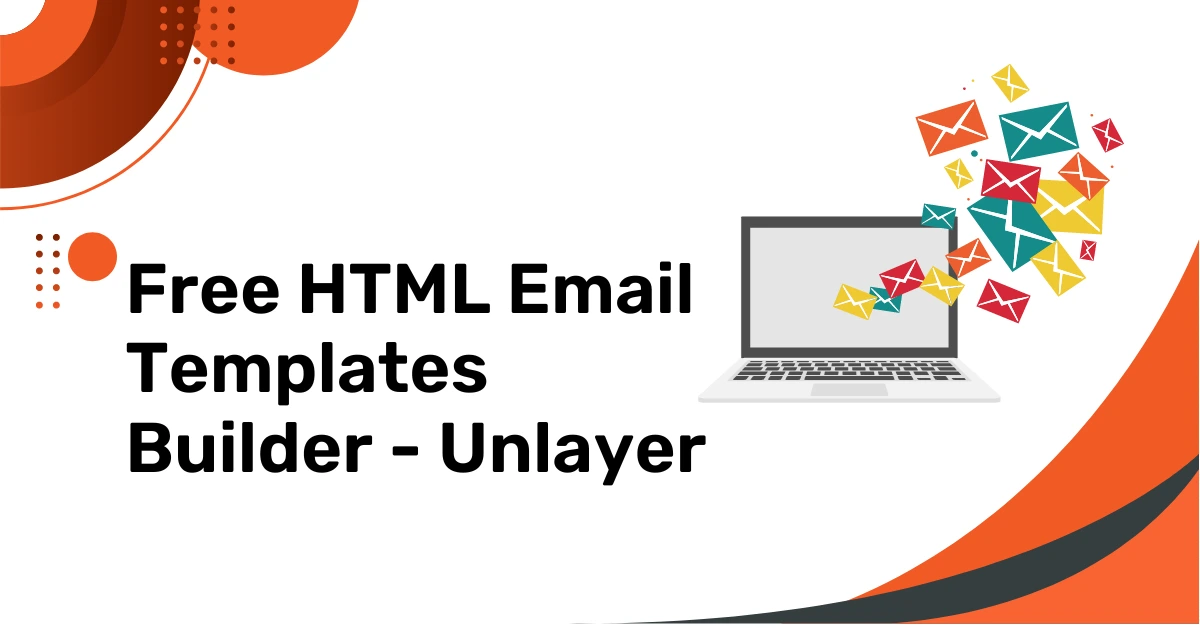
- Posted on
- admin
Free HTML Email Templates Builder - Unlayer
Email marketing is an assertive tool for companies to engage with their audience effectively. However, creating visually appealing and responsive email templates can be challenging, especially if you need to be well-versed in HTML and CSS. This is where Unlayer comes in as a game-changer. This guide will explore converting an HTML template into an email-friendly format using Unlayer, a user-friendly email template builder.
Understanding the Need for Email-Friendly Templates:
Before we delve into the process, we must know why email-friendly templates are crucial:
- Compatibility: Emails must be compatible with various email clients, which may interpret HTML and CSS differently. Email-friendly templates ensure your message looks consistent across platforms.
- Responsive Design: Mobile devices account for a notable portion of email opens. Email-friendly templates are designed to adapt to different screen sizes, providing an optimal viewing experience.
- Engagement: A well-designed email template can boost open rates, click-through rates, and general engagement with your audience.
Using Unlayer to Convert HTML Templates:
Unlayer is a versatile email template builder that simplifies creating email templates. Here’s how you can use it to convert your HTML template:
Step 1: Access Unlayer:
- Go to the Unlayer website.
- Sign up for an account or log in if you already have one.
Step 2: Choose an HTML Template:
- Browse through the available HTML email templates on Unlayer’s platform.
- Select a template that aligns with your email marketing goals and your brand’s aesthetics.
Step 3: Customize Your Template:
- Once you’ve selected a template, you can customize it to match your needs.
- Modify the text, images, colours, and layout to reflect your branding and message.
- Unlayer offers a drag-and-drop interface, making it easy to rearrange elements and add new ones to your template.
Step 4: Ensure Responsiveness:
- Test your template’s responsiveness by previewing it on various devices within Unlayer.
- Adjust any elements or styles to ensure a seamless viewing experience on desktop and mobile devices.
Step 5: Export Your Email Template:
- After customizing your template, export it in a format compatible with your email marketing platform. Unlayer supports exporting templates in HTML and MJML formats.
- Import the template into your email marketing tool, MailChimp, SendGrid, or another platform.
Conclusion:
Unlayer simplifies the process of converting HTML templates into email-friendly formats. With its user-friendly interface and responsive design capabilities, you can create visually stunning and practical email templates that engage your audience across various email clients and devices.
Utilizing Unlayer can save time and resources while achieving professional and consistent email marketing results that enhance your brand’s online presence. Whether you’re a seasoned email marketer or just getting started, Unlayer can streamline your email template creation process and help you reach your audience effectively.