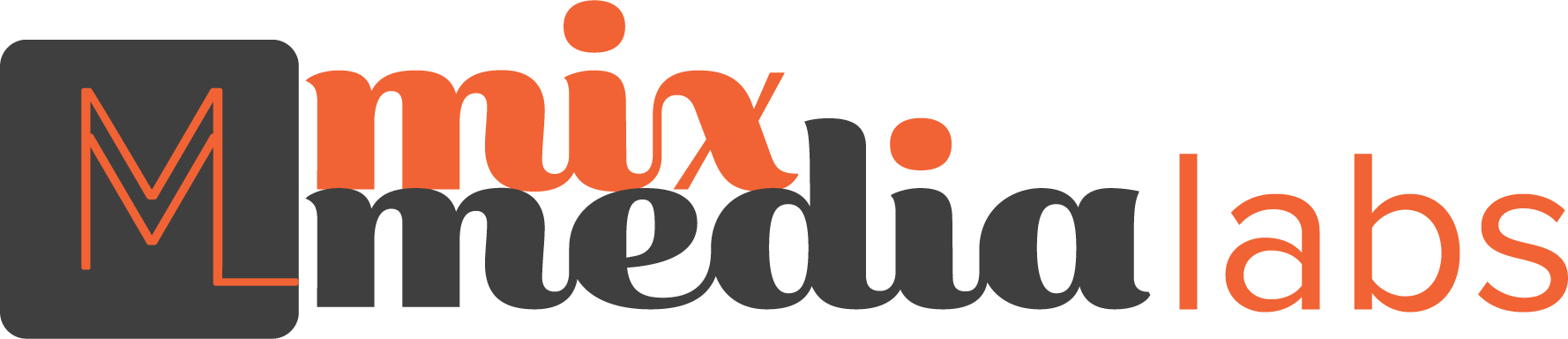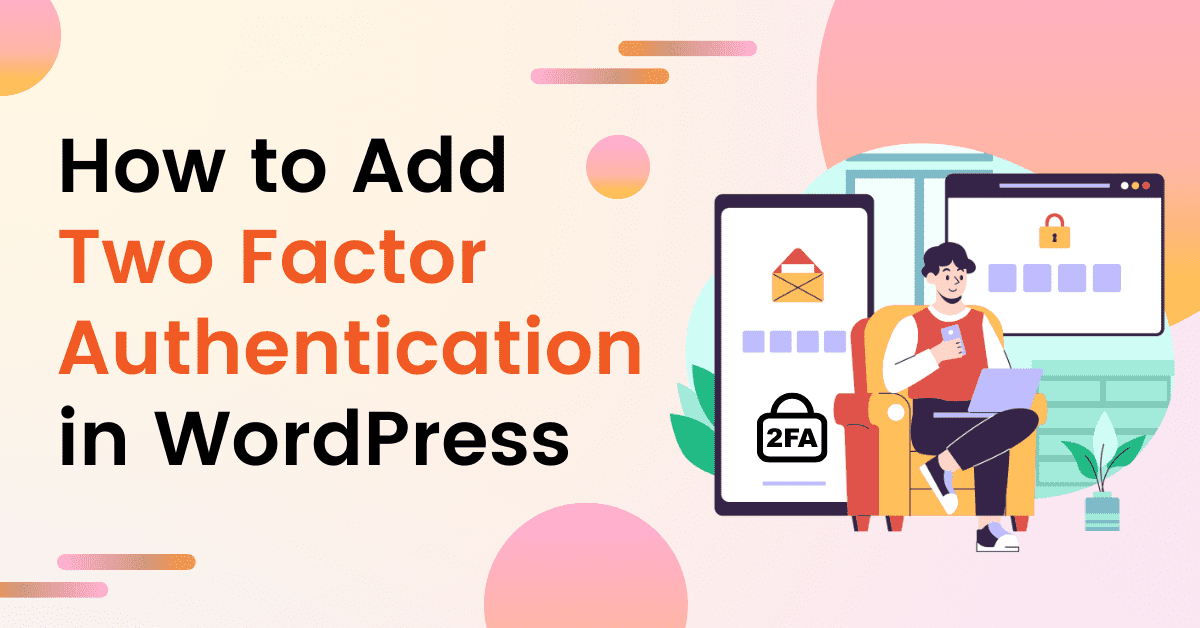
- Posted on
- admin
Adding Two-Factor Authentication (2FA) to Your WordPress Website - A Step-by-Step Guide
WordPress security is of utmost importance, and one effective way to enhance it is by implementing Two-Factor Authentication (2FA). It adds an extra layer of protection to your WordPress login process, making it more difficult for unauthorized users to access your site. In this guide, we’ll walk you through the process of adding 2FA to your WordPress website using a free method.
Step 1: Install WP 2FA – Two-factor authentication for WordPress Plugin
- Log in to your wordpress dashboard.
- Navigate to the “Plugins” section on the left sidebar.
- Click on “Add New.”
- In the search bar, type “Two-Factor Authentication.”
- Browse the search results for a 2FA plugin that suits your needs. Two popular free options are “Two-Factor” by Plugin Contributors and “Google Authenticator – Two-Factor Authentication” by miniOrange.
- Click “Install Now” next to your chosen plugin.
- After installation, click “Activate.”
Step 2: Configure the 2FA Plugin
- Once activated, the 2FA plugin will usually have its settings in your WordPress dashboard’s “Users” or “Settings” section.
- Go to the plugin’s settings page.
- Choose which 2FA method you prefer. Examples include email, SMS, or a time-based one-time password (TOTP) like Google Authenticator.
- Configure the settings according to your preferences. Set up backup methods and customize the user roles for which 2FA is required.
Step 3: Enable 2FA for Users
- Go to the “Users” section in your WordPress dashboard.
- Select the user for whom you want to enable 2FA.
- Scroll down to the user’s profile, and you’ll find an option to enable 2FA. Usually, this is labelled as “Two-Factor Options” or similar.
- Follow the on-screen instructions to set up 2FA for the user. This may involve scanning a QR code with a mobile app like Google Authenticator or configuring email/SMS-based 2FA.
Step 4: Test 2FA
- Log out of your WordPress account.
- When you attempt to log in again, you’ll be prompted to enter the second authentication factor, depending on the method you chose during setup.
- Complete the 2FA process, which may involve entering a code from an authenticator app, a code received via email or SMS, or following the configured method.
Conclusion:
Implementing Two-Factor Authentication (2FA) on your WordPress website is a simple and effective way to bolster security. Following this step-by-step guide can add an extra layer of protection to your site, reducing the risk of unauthorized access and potential security breaches. Protecting your WordPress site has always been challenging, thanks to free 2FA plugins in the WordPress ecosystem.